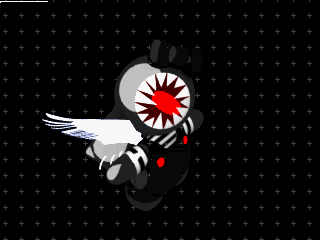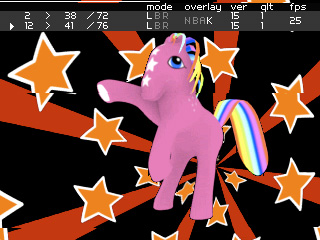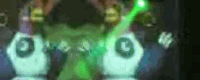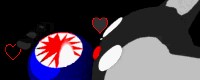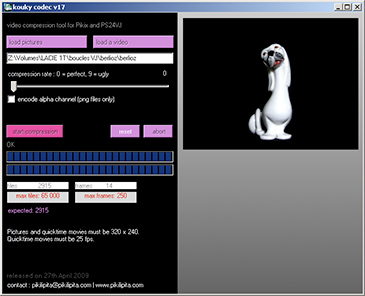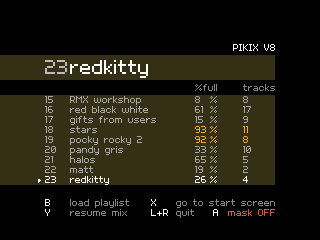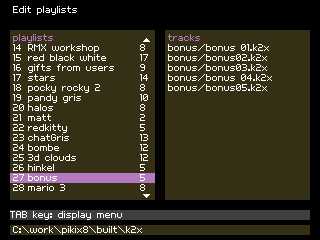Introduction
Pikix is a free VJ software for the GP2X
It features all the classic VJ softwares options.
Pikix is a popular software among 8-bit VJs such as VJ Kissdub, Otromatic and Jean Kim.
What is a GP2X?
The GP2X is an open-source, Linux-based handheld video game console and media player created by GamePark Holdings (South Korea) in 2005. It has an open architecture, allowing anybody to develop and run software.
The GP2X has been declined in two versions : "F100" and "F200". The second model features a touchscreen, among other changes.
(source: gp2x wikipedia article)
The GP2X is not sold anymore but you can easily find a second hand one on auctions websites.
GP2X key features:
- Fits into your pocket!
- Powered by two AA batteries or AC adaptator
- S-video output (PAL and NTSC)
- Screen resolution 320x240 pixels
- Uses SD card for storage
Pikix key features:
- Supports two video layers
- Plays footages using a dedicaced video codec: kouky2x
- Supports playlists
- Special effects and filters
- Video resolution: 320x240 pixels
- scratch video using the touchscreen
Download Pikix
for Windows XP and GP2X
Releases 8 to 10 support both F-200 and F-100 GP2X models, older releases only support the F-100 (black) model.
- release 10: MEGALOMANIAC PANDA - 17th May 2009
- release 9: DANCING QUEEN - 24th September 2008
- release 8: UNIVERSAL PRINCESS - 30th May 2008
- release 7: CHEESY CARIBOU - 21th May 2007
- release 6: DELICIOUS MARMOT - 25th Feb 2007
- release 5: GREAT SMOG - 13th Jan 2007
- release 4: FAT DOLPHIN - 9th Dec 2006
- release 3: BUSY MARY - 26th Nov 2006
- release 2: RED SWAN - 9th Nov 2006
- 1st release: demo A - 17th Oct 2006

Pikix setup

Visual act festival, march 08, FR (photo: Joot)

Soxan party, jan 08, London, UK
Screenshots